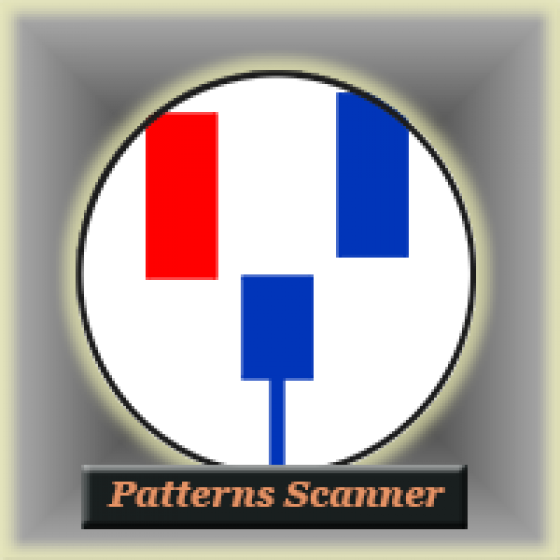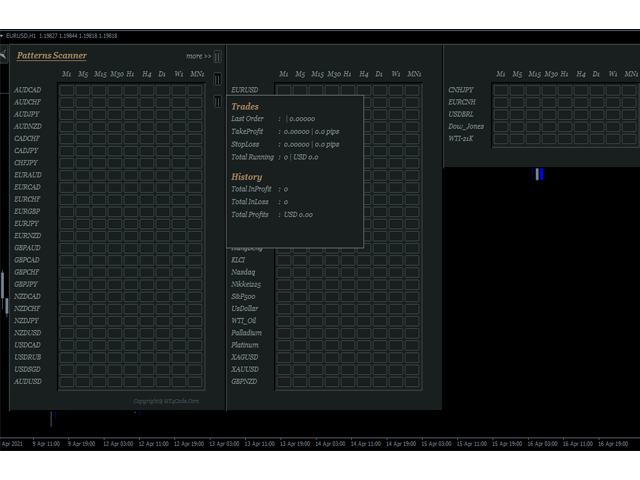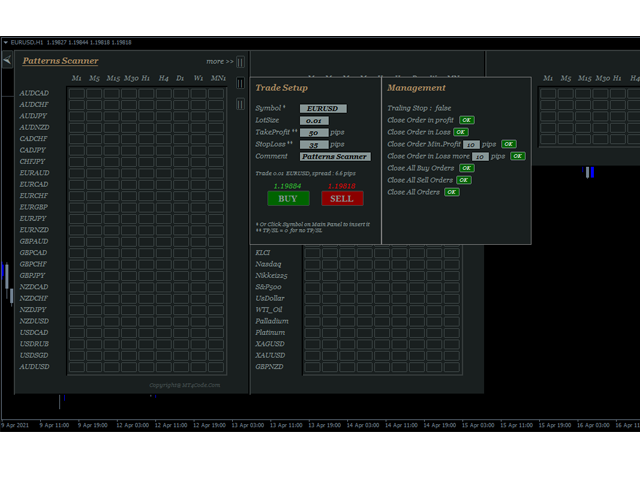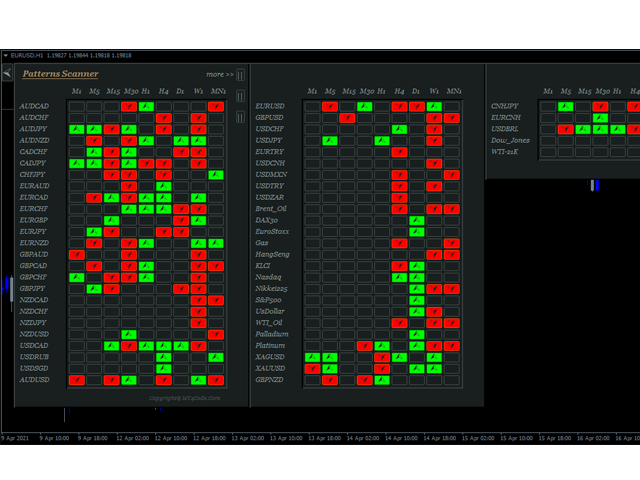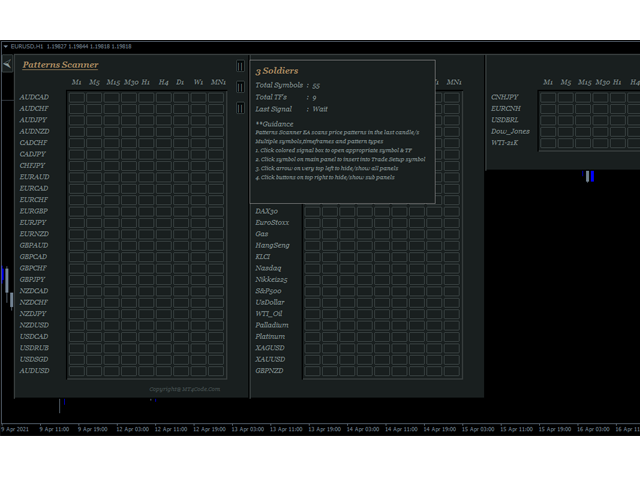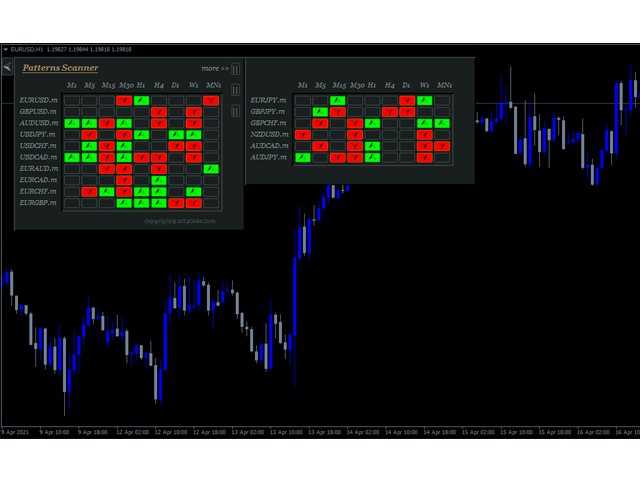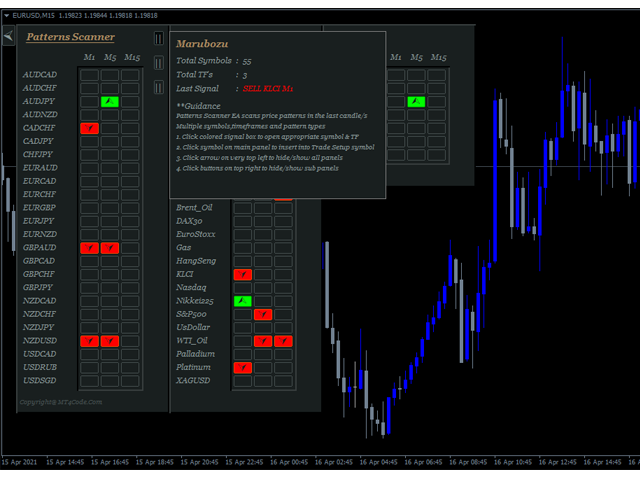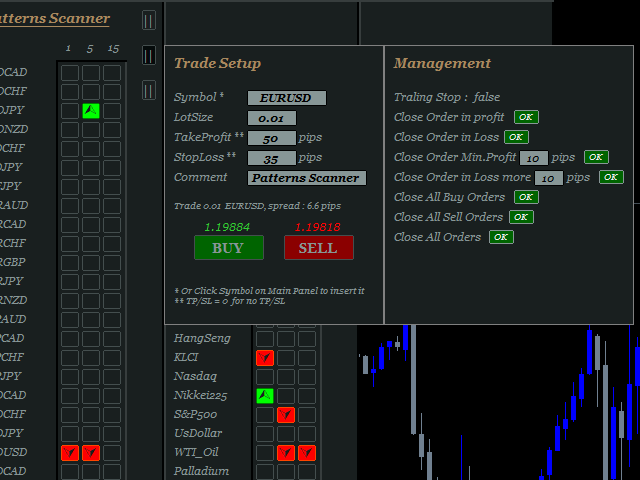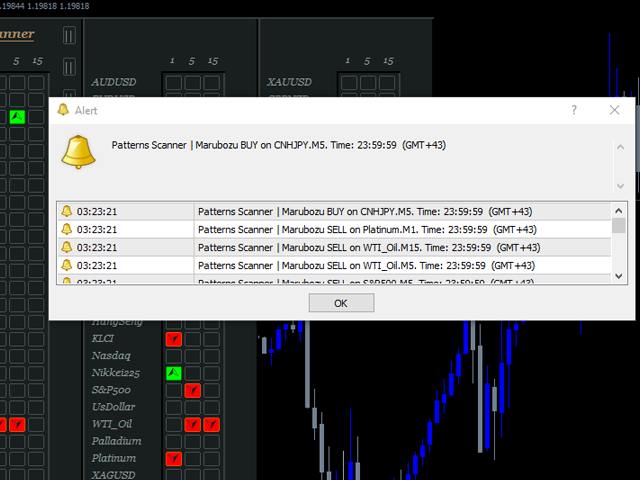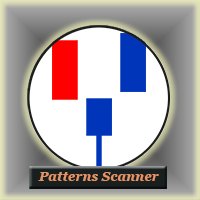
It is an expert advisor that scans the last patterns on defined symbols and timeframes . Multi Symbols /pairs , Multi timeframes .
There are 2 ways to specify symbols :
- Automatically scan all symbols available on the market watch (true/false)
- Type any symbols ,separated by comma.
There are also 2 ways to specify timeframes :
- Automatically scan all timeframes available on mt4 (true/false)
- Type any timeframes,separated by comma.
Unlimited symbols available in an account and unlimited timeframes available on MT4. It has a dynamic panels /graphics that adapts to the specified symbols , timeframes and chart size. See video for more details.
Patterns included:
Pin,Marubozu,Doji,Engulfing,Harami,Shooting Star,Rail Road,3 Soldiers.
Patterns Examples:
Rail Road : https://www.mql5.com/en/charts/13793609/gbpusd-h1-fbs-inc
Doji: https://www.mql5.com/en/charts/13793851/gbpusd-m15-fbs-inc
PIN :
https://www.mql5.com/en/charts/13793710/gbpusd-h1-fbs-inc
https://www.mql5.com/en/charts/13793757/gbpusd-m1-fbs-inc
Shooting Star : https://www.mql5.com/en/charts/13793806/gbpusd-m5-fbs-inc
Marubozu : https://www.mql5.com/en/charts/13793721/gbpusd-h1-fbs-inc
Harami : https://www.mql5.com/en/charts/13793763/gbpusd-m1-fbs-inc
Engulfing : https://www.mql5.com/en/charts/13793875/gbpusd-m15-fbs-inc
3 Soldiers : https://www.mql5.com/en/charts/13794002/eurusd-h4-fbs-inc
Clickable Objects
- Click "Box Signal" (Lime / OrangeRed ) on the panel to open appropriate symbol and timeframe
- Click Arrow on top left to hide all panels
- Click box on top right of panel to open sub panels, These are panel to show last signal and guidance, panel to show trade setup and managements
- Click symbol on the panel to insert symbol into trade setup quickly
- And clickable texts on trade setup panel to take actions
User inputs
- What to Scan : Select pattern to scan
- Scan All Symbols selected in Market Watch (true/false) : If true all symbols selected on market watch will be scanned, otherwise select false and define symbols on the next column
- Scans Symbols : In case point 2 = false, define symbols here. separated by comma
- Symbol Prefix : Type symbol prefix here if available otherwise just leave it blank. Symbol prefix is the characters before symbol.
- Symbol Suffix : Type symbol suffix here if available otherwise just leave it blank. Symbol suffix is the characters after symbol. Example : EURUSD.m , then type " .m " without quotes in the column.
- Scan All Timeframes ( true/false ) : If true , EA will scan all timeframes available on MT4 ; M1,M5,M15,M30,H1,H4,D1,W1,MN1. Otherwise select false and define timeframes on the next column
- Scans TimeFrames : In case point 6 = false, then define Timeframe here, separated by comma. Example: M1,M5,M15 or 1,5,15
- Max.Symbols/Panel : Maximum number of symbols for every panel. This way can avoid box signals hidden from the chart
- Default LotSize : Define default lot size here or just leave it by default because it can be changed later on the chart
- Default TP (pips) : Same case with point 9, it can be changed later on the chart.
- Default SL (pips) : Same case with point 9 & 10, it can be changed later on the chart.
- Magic number : This is a magic number that will be applied on the order excution . Somehing like Order ID.
- Use Trailing Stop ( true/false ) : If true , then EA will do trailing in the order. It is a regular trailing stop.
- Trailing Start (Pips) : Value of pips to start trailing.
- Trailing step (Pips) : Value of pips of trailing steps. Minimum distance in pips between last stoploss and current price
- Trailing value (Pips) : Minimum distance in pips between last stoploss and next stoploss
- PopUp Alert (true/false) : Pop Up window alert when signal occurs.
- Mobile Alert (true/false ) : Mobile Notification when signal occurs.
- Email Alert (true / false ) : Sending email when signal occurs. Note email alert need additional setup. Click tab Tools > Options > Email > Enable > and define email credentials here.